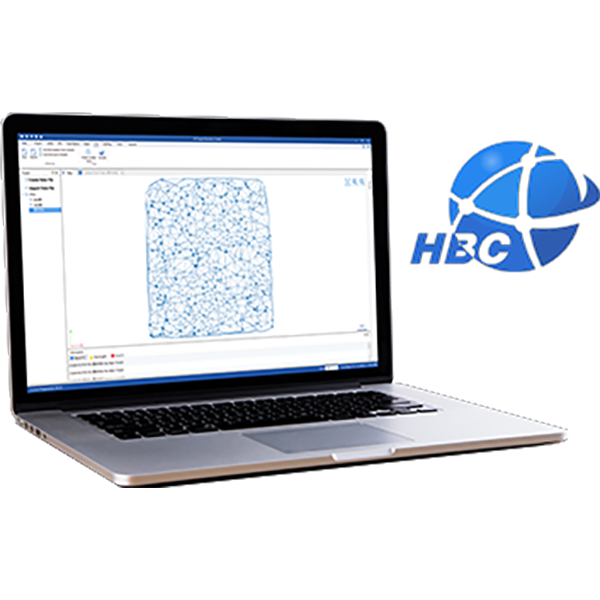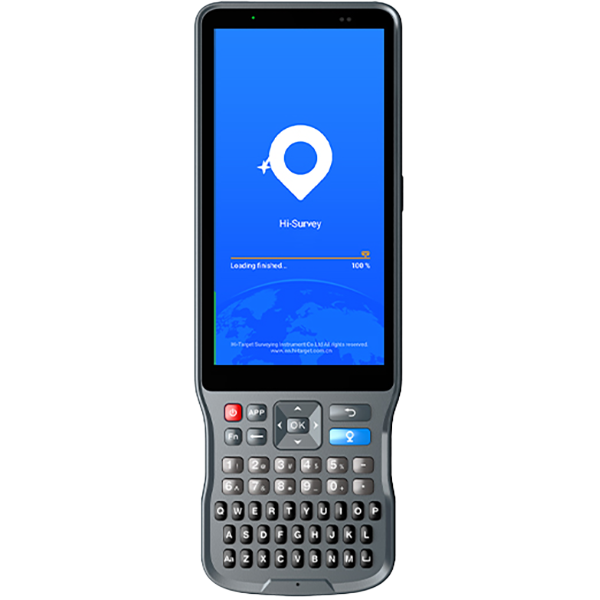How can we help?
Frequently Asked Questions
[ Total Station data transfer software]How to convert file format *.coo to *.dxf
1.Open Total Station data transfer software. 2.Choose Coo file in the red frame, then click”import”to import the Coo file you just exported. 3.Choose the”*.DXF”, and then click”output”.
【Qstar8】How to create shortcut on Qstar8
1.Copy the shortcut icon of Hi-Q:Long press the “Hi-Q”->click “Copy”.As figure 1 shows.
2.Click the place as figure 2 shows.Choose:My Device->Windows->Start Menu.
【Hi-Q】How to import background map in Hi-Q
1.Open your progect(here use 33 file for example)->Import background.
2.Find your ZMP ->click “OK”.
【Hi-Q】How to create background map
1.Choose “Geoference Image”->File->Create ZMP file.
2.Choose the picture that wanted(support bmp,jpg,tif.png,gif format).
3.Choose the coordinate type and click “Next” 4.Set the projection such as the coordinates system then click “Ok”.
5.Then save the converted ZMP and finish.
【WinCE】How to calibrate Touch Screen on WinCE
1.Open”My device””->”control panel”->”stylus”->”calibration”.
2.You will get the figure below.Follow the cross-shaped flag to complete the calibration.
3.After finish the calibration and get the figure below,press the button “Ent”(this is very important).
【Hi-RTK】How to get GLONASS in Hi-RTK?
1.Setting Base,click”Enable Glonass”option in tab”Difference”.
2.Setting Rover,click the same options.
3.In the Satellite View Page, Click”GLONASS”to see the satellites.
【Hi-RTK】How to install Hi-RTK?
1.Download Hi-RTK from Hi-Target CD or Hi-Target website.
2.Install ActiveSync software(xp) or WindowsMobile Device Center(win7).
3.Connection,use USB cable to connect the Qmini M to PC.
4.Hi-RTK Installation,decompress Hi-RTK and copy the folder to your device.
5.Establish a shortcut.
【Hi-RTK】How to export data to different format?
1.Open the Hi-RTK software.
2.Click”Survey”to go to the interface.
3.Select the “Stored point” list.
4.Click the last tools at the bottom of interface to export data to different form as you want.