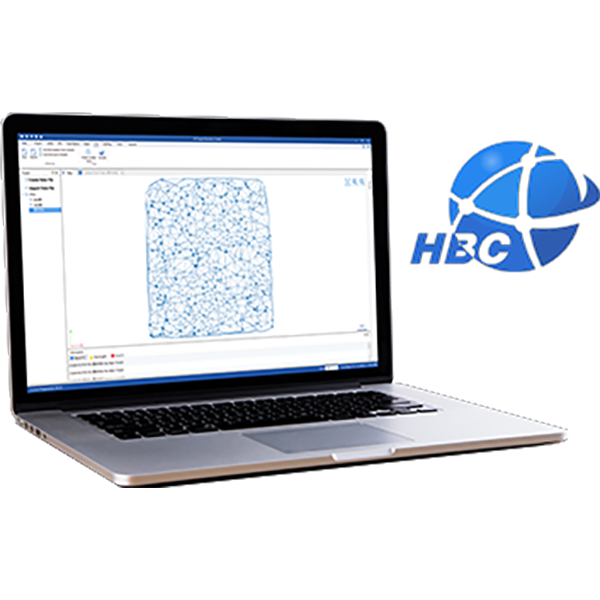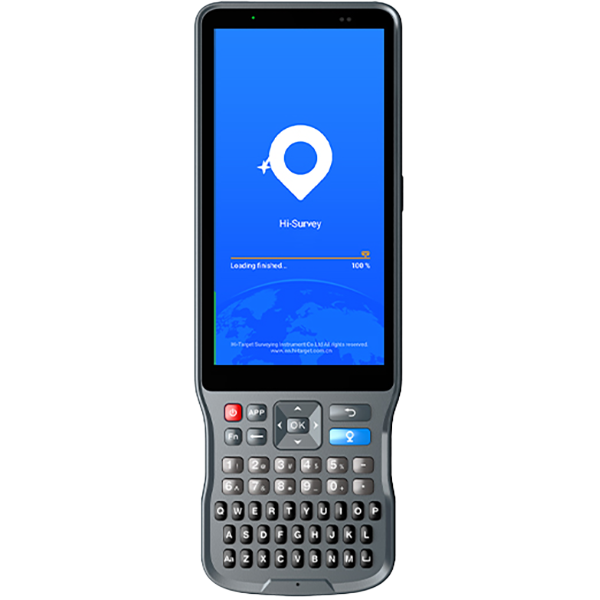How can we help?
Frequently Asked Questions
【Qstar,DialHelper】How to Access to Network via Dial-Helper?
1.Run Dial-Helper software,import a name in EntryName and new a connection.
2.Click “Set” button to set the parameters.If your country are available in the country list,select it and choose the telecom operator company.
3.If your country are not listed,you can edit your own.The APN and other parameters can be available in some websites or telecom operator.
4.Click Connect,it will prompt you Dial-up successful.
【Hi-RTK】How to calculate the parameter in Hi-RTK?
1.Open the software, click Setting. Choose or input the corresponding parameters in Ellipsoid and Projection.
2.Click System and choose Coordinate Calculater to calculate the parameters.
3.Click add to ioport the points, the From means the source coordinate and the “To” means the local coordinate.Import the number of points according to your convert model and click save.
4.Chose the Convert Model and click Resolve.and apply.
5.Then coordinates will be converted to the local coordinates automatically while do survying.
【SurveCE】How to find the RSP file in SurvCE?
1.The RSP file is saved at the SurvCE installation covered directory.
2.Connect your handheld device to PC.
3.Program Files->SurvCE->Data,and you can find it.
【GNSS Tools】How to install GNSS Tools
1.Download the .apk from our website ,then connect the Android (4.0 or higher) device to the computer and turn on USB storage , copy it to the device , then disconnect.
2.Open the file manager, find the .apk and click it to install.
How to set Getac PS236 input method setting
1.Double click the XT9 program and install it on Getac.Then you will see the bottom icon when entering.
2.if you want to enter the letters just change the entering mode to letter mode and then hide the soft keyboard by clicking bottom icon and then you can enter the letters.
3.if you want to enter the letters just change the entering mode to letter mode and then hide the soft keyboard by clicking bottom icon and then you can enter the letters.
How to Export data survey on SHP(use Hi-Net Server)
1.Open Hi-Net Server:Tools->Data Export,as figure1 shows.
2.Choose“Add”and find the data project that from Hi-Q saved.And then choose the .prj file,as figure2 and figure3 shows.
3.Then turn to convert interface, as figure 4 shows (You can also change the save path) , click “Next”, then conversion is done(as figure 5 shows ).
How to enable WiFi on WinCE.pdf
1.Double click “My device”, then open “Windows” folder.
2.Double click to start this software :ModulePowerCtrl.
3.Click “WIFI” button to turn it on.
4.Go back to desktop, click Cross to set WIFI.
How to get DigiTerra Started.pdf
Please refer to”attach file”as below